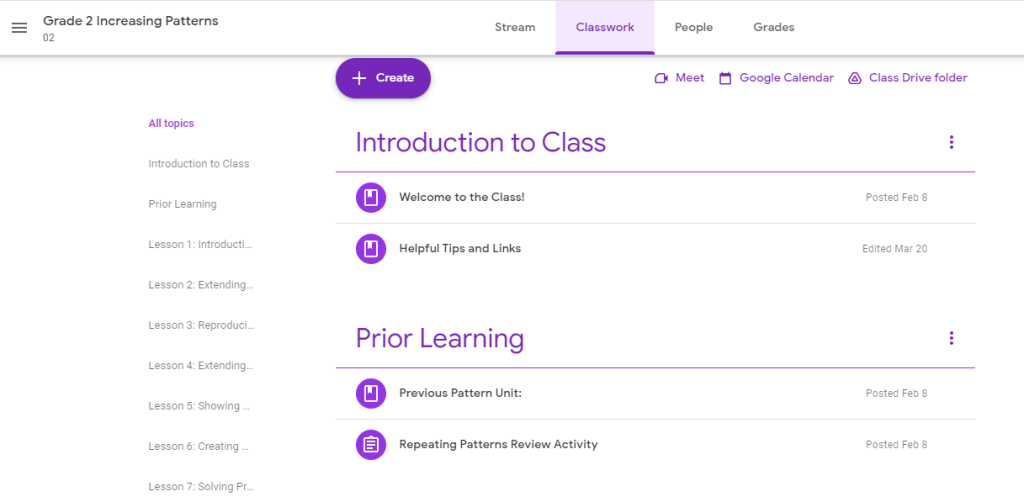This week’s discussion around educational technology opened my eyes to what it used to look like and the overall definition of what educational technology is. I grew up in the digital age of the internet, computer labs, All The Right Type classes, and using computers as a form of research instead of relying solely on the books in the library. With that, it is tricky for me to think that educational technology can be much more than that. When thinking about our discussions and conversations we had in the class, we discussed how the evolution of the chalkboard and pen and paper work was a form of educational technology. The idea that textbooks and different ways to gather knowledge was also an evolution of how education was viewed. Tony Bates in his chapter “A short history of educational technology” dated all the way back to oral communication being the first form of teaching and learning. The idea that storytelling was the way information was shared and learned, and the learners needed to rely on memorization skills and their own oral communication to then continue passing this information along. As we all know education has changed largely from this form of teaching and learning, and every little new advancement that came after oral communication could in turn be considered “educational technology.” With that, when I try to put educational technology into a definition, one could look at it as a series of advancements that change and support teaching and learning. That is a quite broad definition, but educational technology in itself is quite broad.

Now to reflect back to my own view of educational technology in the modern day, I really see the idea of technology having a large role when computers began to be used more and more for teaching. I specifically remember in school around grade 9 being introduced to research on the computers and typing up our first essays. Then moving up in the grades, seeing the use of Smartboards, and doing classes online through video recorded options with a camera pointing at the teacher while he taught the students in his class. Looking back on it, even these technology sources could be seen as quite outdated compared to what we have available to us now. In a previous ed tech class I have taken we looked at the SAMR model of educational technology, this model breaks down the ways a teacher uses technology within their practice. When I was in school a lot of the ways we used educational technology was in the stages of substitution or augmentation. It did not make a huge difference whether we typed our essay or wrote our essay using pen and paper, but we just replaced it. Or instead of using the textbooks, teachers may have pulled up a PDF version that we looked at all together. This refers closely to Clark’s arguments in stating that no matter what form of medium you use, it will not impact student learning. However, as technology continues to advance and the use of online learning environments and social media come into play, we begin seeing the idea that can modify or redefine the way we teach, learn, and complete tasks. When comparing how I used technology as a student, and now as a teacher the format of my classroom looks much different. The use of platforms such as Google Classroom, YouTube, Interactive learning games, etc. has allowed me to engage my students in ways that reflect their own interests and what is meaningful to them. With the availability of Chromebooks and iPads for the students to use, we are able to provide differentiation and support in ways that were never available to teachers in the past. The simple ideas like speech to text have dramatically changed the success my students can reach.
In Neil Postman’s article “Five things we need to know about technological change, ” he provided some interesting points about the evolution of technology. At one point he discussed technology as being mythical, students having the understanding that technology is just here because they have always been surrounded by it. I found this idea very interesting in this day and age because the students we teach have never been without these high end forms of technology. They have grown up from infants watching television, playing with iPads and video games. To them, technology is just part of their world, part of their culture. However, when thinking about technology Postman made a good point in stating that “culture always pays a price with technology.” Throughout history, with every evolution of technology, we have seen a shift in our culture and way of life. The use of the printing press made information more accessible and in turn changed how education could be taught. Looking now, after teaching younger students, the evolution of tablets has changed the experiences young students have when it comes to coloring, using scissors and their fine motor skills. Postman stated “technology giveth and technology taketh away” with every new advantage technology gives, disadvantages may arise. I think that is a key piece for educators to understand when implementing technology into our classrooms is to think, what is the purpose of this form of technology? How will it enhance my students’ learning? Will this benefit or harm my students in some way? Growing up with educational technology at my fingertips, I easily can turn and only see the positive side and the doors these tools open up to us, however, now teaching grade 7, I find I am more aware of the harms these tools can also bring if not used correctly. So, as we move forward in this class it is crucial I continue to keep these questions in the back of my head to ensure I am using technology in a positive and not a negative way.